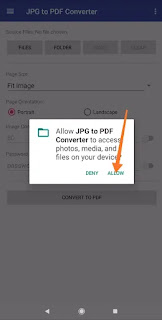If you convert JPG to PDF, you get two benefits – you can compress the PDF file, therefore getting a smaller file size than JPG and in doing so, retain the original quality of the file in PDF format Will remain but if we do this with JPG then its quality will decrease. So today we know the complete process of converting JPG to PDF.
How to convert jpg to pdf via website
In the first method, you can convert JPG files to PDF online. The best part is that it works equally well on all major platforms including Windows 10, MacOS, Android and iOS. So follow the steps given below.
First go to https://alljobassam.com/image-to-pdf-converter-tool website and select Image to PDF.

Assam Direct Recruitment Guide Book PDF Assamese Medium: Click Here English Medium: Click Here |
Now in the second screen choose JPG to PDF.
Select File and then choose the file you want to convert.
– Wait for the file to be uploaded. Once uploaded, click on the Convert button. Once converted, click on Download. That’s all, your work is done.
How to Convert JPG to PDF Offline on Your Computer
If you want to convert JPG files to PDF on your computer, this trick can do it without you having to install a third party app on your Mac or Windows. For this follow the steps given below.
– If you’re using a Mac computer, open the JPG file in Preview.
Next, click on File>, from the drop-down menu, select Export as PDF. Now, edit the name and jpg extension and click on Save.
– If you use Windows 10, then open the jpg file and give the print command ie Ctrl + P.
– In the printer settings, select Microsoft Print to PDF. Check the size of the photo for PDF > Click on Print.
– In the next page, enter the name of the file > select the location where you want to save the file > then click on Save.
How to Convert JPG to PDF on Android
Friends, now we are giving you step by step information about how you will convert your image to PDF with the help of image to pdf converter app, if you use an Android Mobile then this application is best for you .
This application has been downloaded by 5M people on Google Play Store, its rating is also 4.3. This is an application of 6.4 MB. Let us now know in detail and download image to pdf converter free .
Step 1: – First of all you download image to pdf converter free from the link given below and open it.

Step 2: – As soon as you open it, you will ask for some permission , click on allow .
Step 3: – Now you click on the option of FILES, all the images in your mobile will appear in front of you, select any image you want to convert to PDF, here you can select 9999 Images and convert them to PDF . Now you have the option of Done in the top corner, click on it.

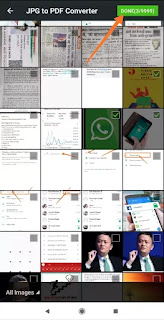
Step 4: – Now here you have been given some option about which you should know
- Page Size – In this you select the Fit image which remains by default, apart from this you can also select the other size.
- Page Orientation – Here you have been given 2 options Portrait and landscape select what you like
- Image Compression – You turn this option on.
- Password Protection – In this you can put a password in your PDF file, if you want to put a password, then turn it on.
Now you have to click on Convert to pdf, as soon as you click on Convert to pdf, your image will be converted to PDF file.
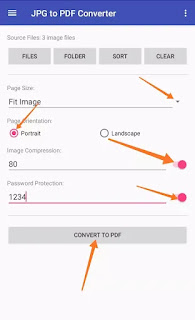
Now a page like this will open in front of you as shown below, click on drive pdf viewer to open it.
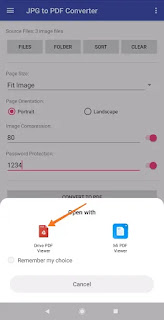
Now enter the password you gave in Password Protection here and click on Open. Now to download it, click on Three Dot in the top corner and there is an option to download .
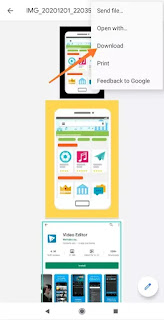
In this post, we have given you Jpg image ko pdf me convert kaise kare, how to convert jpg file to pdf step by step information, now you must have learned how to convert JPG Image to Pdf, you can convert JPG Image to Pdf once by yourself. Try to convert in If there is any problem, then read the post again carefully and follow the given steps.
How to Convert JPG to PDF on Your iPhone
For this you have to download Photos PDF: Scanner Converter app if not already done.
Then open the app and tap on camera roll.
– Now, select the image which you want to convert and tap on it. After the image is processed, press Create PDF.
On the next page, enter the name of the PDF file. Set orientation and margins if you want. Once set, press Create PDF.
Once the PDF document is created > tap on Share > then select Save to Files.
– Your converted file will now be saved in the Files app on your iOS device.
So with these simple methods, you can easily convert any JPG file to PDF format in few minutes.
hope you have liked this information on how to convert jpg file to pdf in hindi, if you like it, then share it with your friends if you are facing any problem related to how to convert jpg file to pdf in mobile. Yes, you can ask by commenting. In this post, we have also given you information about how to download image to pdf converter free . Thank you!